Difference between revisions of "Shipbucket getting started guide"
Deskjetser (talk | contribs) m (Added *Commonly asked questions* section) |
Deskjetser (talk | contribs) m (→Commonly used programs) |
||
| Line 16: | Line 16: | ||
| '''MSPaint''' || style="background: #d9ffd3;"|Free** || style="background: #fdcfd1;"|No || style="background: #fdcfd1;"|No || style="background: #fdcfd1;"|No || || Elementary but reliable raster graphics editor, just enough for SB art.<br>Lack of layer function hampers some users. | | '''MSPaint''' || style="background: #d9ffd3;"|Free** || style="background: #fdcfd1;"|No || style="background: #fdcfd1;"|No || style="background: #fdcfd1;"|No || || Elementary but reliable raster graphics editor, just enough for SB art.<br>Lack of layer function hampers some users. | ||
|} | |} | ||
| + | <small>* Limited support using {{wpl|Mono_(software)|Mono}}.<br>** Included with Windows.</small> | ||
===Style guide=== | ===Style guide=== | ||
Revision as of 13:30, 3 July 2021
| This article or section is in the process of an expansion or major restructuring. You are welcome to assist in its construction by editing it as well. If this article or section has not been edited in several days, please remove this template. If you are the editor who added this template and you are actively editing, please be sure to replace this template with {{in use}} during the active editing session. Click on the link for template parameters to use.
Template:Last edited by |
Drawing within the Shipbucket style is easy and accessible by design; however, getting started and knowing where to begin can seem daunting. This guide will cover commonly asked questions and help improve your experience while drawing SB style art!
Contents
Drawing programs
You can use various programs to produce art within the SB style guidelines; choosing one need not be daunting. For example, any program capable of producing dot matrix images, known as raster graphics, can theoretically be used to make SB art! Commonly used programs include Paint.NET, GIMP, Photoshop, and even MSPaint. There is no best program, the one you are most comfortable using will quite often be the best for you. However, some quality of life features may improve your experience or workflow, such as layers, which are sometimes not present, as is the case with MSPaint. Regardless, you cannot go wrong with the programs mentioned above. These programs are widely known and used within the community, which will happily lend you a hand if you find yourself struggling to do something particular. Paint.NET and GIMP are free to the user. At the same time, Photoshop requires a license from Adobe for $9.99 per month, and MSPaint is effectively free for Windows users.
Commonly used programs
| Program | Price | Layers | macOS | Linux | Download | Notes |
|---|---|---|---|---|---|---|
| Paint.NET | Free | Yes | No | Partial* | Here | Akin to MSPaint but with additional features. MSPaint users will find this program familiar. |
| GIMP | Free | Yes | Yes | Yes | Here | Akin to Photoshop but free to use. Complex to learn for new users but familiar for Photoshop users. |
| Photoshop | $9.99/mo | Yes | Yes | No | Here | Industry-standard, incredibly powerful and very overkill for SB work. |
| MSPaint | Free** | No | No | No | Elementary but reliable raster graphics editor, just enough for SB art. Lack of layer function hampers some users. |
* Limited support using Mono.
** Included with Windows.
Style guide
Further information: Style guide
You can find the primary resource for this information on the Shipbucket website here. However, as a rule of thumb, your chosen drawing program will, by default, have anti-aliasing enabled. You must disable anti-aliasing to make sure your pixel art appears crisp.
Getting started
The first step to starting your drawing is to choose what you want to draw! It is very tempting to jump right into the deep end whilst following your creative side down the rabbit hole of alternate universe designs. However, it is highly beneficial for you to start with a real ship or at least a never completed proposal, contributing to the community and providing the greatest educational springboard for yourself. Although Shipbucket is a unified style archive, it is still artwork. Your art will improve the fastest by looking at real examples of what we all draw. With the above in mind, an excellent vessel to start with could be an early 20th-century destroyer, of which there are hundreds of examples.
Finding a good reference
To begin with your project, you must first find a reference of sufficient quality to pull on. Shipbucket is about accuracy above all else. If you cannot find out what should be in a specific area, it is best to leave it blank. An excellent example of this philosophy is underwater detailing, which is often entirely occluded from older drawings that end below the waterline! That being said, there is a vast wealth of knowledge on the SB forums and Discord, so make sure to ask around if you are stuck or in need of specific information. Some excellent resources include Shipscribe, The Dreadnought Project, and the Royal Museums Greenwich Prints. In addition, there is a vast array of resources available on the internet as a whole. All you need do is search for it! A good collection of books can also provide a treasure of information, although this can often prove quite pricey.
A good reference should be from a reputable source, be verifiable with period photographs, and clear enough to show the relevant details; in a perfect scenario. However, this is often not the case, so you must use discretion and good judgement while leaning on the community knowledge, if need be, to create the drawing.
Scaling the reference
Further information: Tutorial for proper scaling in Paint net
To replicate your reference within SB style, you must change the reference size to match the SB scale of two pixels to one foot. This process will differ depending upon your particular drawing program, but the principle is universal. In practice, by taking a specifically known dimension of the vessel, such as waterline length, you can scale the reference such that each pixel represents six inches.
For instance, a vessel with an overall length of 475'3" (475.25') shows that dimension on the reference as 2,666 pixels. The OA length of 475.25' in SB scale is simply this number multiplied by two, 950.5 rounded to become 951 pixels. Therefore the difference needed to scale can be found by dividing the known dimension by the measured dimension in pixels. In this case, 951 divided by 2,666, which gives 0.356... You can then scale the entire reference image with this number by multiplying one of its dimensions with this scale factor while keeping the image aspect ratio the same. Once you have completed this step, you are nearly ready to start drawing!
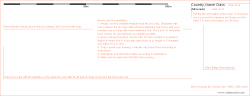
Setting up a template
The last step before beginning to draw is to set up your template correctly. You can find SB and FD templates here for you to import within your drawing program. There are instructions on the template for you to follow. It is essential you credit the work properly by placing all participating artists names within the brackets in order of original contribution first to last. Once this is complete, you can bring your scaled reference into the image on a new layer, positioning it such that its waterline and stern is on the correct mark. Then you can trace over your reference on another layer and start drawing!
Commonly asked questions
- Q: My text is differently sized from the template text; what is the correct size?
- A: Paint.NET users may encounter text scaling issues while using 14 and 10 size text, respectively; the solution uses 10.5 and 7.5 size texts. GIMP and Photoshop users may find that setting the size to px instead of pt fixes the issue.